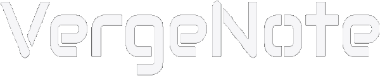Artificial intelligence technology is infiltrating our lives. ChatGPT can talk to us, help us come up with ideas, and answer various questions. Sora and Veo 3 can generate realistic videos. And in the field of music, a tool called Suno AI has reshaped our understanding of "making music". Just input a sentence or a simple idea, and it can use AI to automatically generate lyrics, melodies, instrumental track, and human voice, making music creation as simple as writing a social media post.
In this article, we will detail how to use Suno AI to create a song of your own. You will learn how to write high-quality prompts, what musical styles to choose, generate vocal or instrumental songs, and how to use audio to let Suno create works that are more in line with your musical preferences. Let's begin.
First, go to Suno's website, and sign up: Click Sign up on the upper right corner of the interface to start.
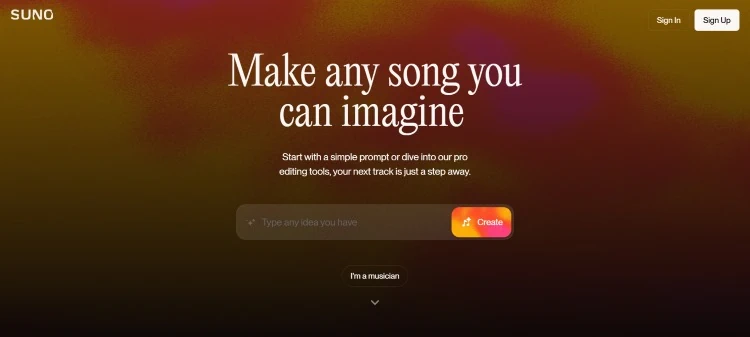
You don't need to provide an email address to register a Suno account. Instead, you need to sign up through a third-party account such as Discord, Google, Microsoft, or Facebook. You need to choose one of these to register a Suno account.
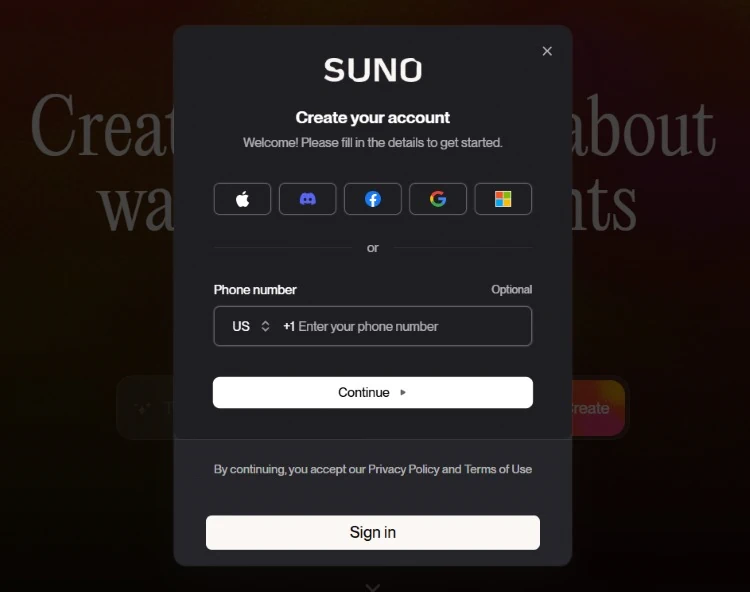
Click on the one you choose, and then the system will ask you to allow Suno to access the third-party account you selected. After allowing it, signup is completed and you are signed in.
After signed in, you will be shown the Suno homepage, which will display some popular songs and the latest songs generated by Suno users, which is a bit similar to music streaming platforms such as Spotify.
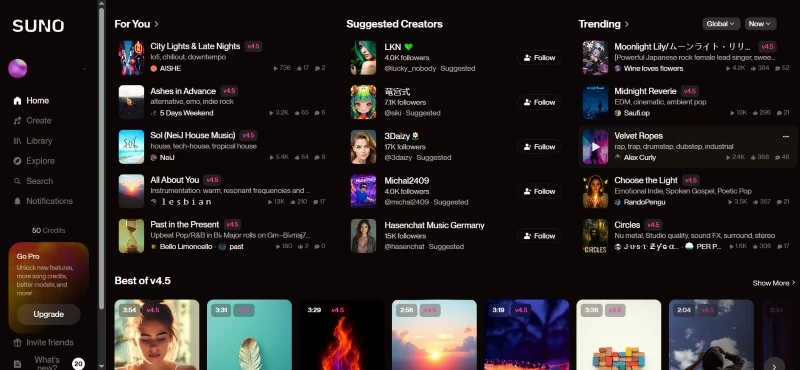
There are several menu options on the left sidebar of the page, such as Home, Create, and Library. Click the Create option to go to the song generation page. Library is used to save your song generation history.
By default, new users are subscribed to the free plan, with 50 credits per day, which can generate 10 songs, which is not too few, but the songs generated under the free plan cannot be used for commercial purposes. If you plan to publish the music generated by Suno AI on major music platforms for profit, you need to subscribe to Suno's Pro or Premium plans, which support commercial use of songs and can generate more songs.
The following is how to generate songs in Suno AI.
First, click Create in the sidebar to go to the song generation page to start creating.
Now Suno can create songs in three ways, namely simple mode, custom mode, and audio expansion mode.
First, let's learn how to use the simple mode. Just enter the description of the song in the input box under the Describe your song text, such as "a song of a certain style about something", and then click the Create button below.
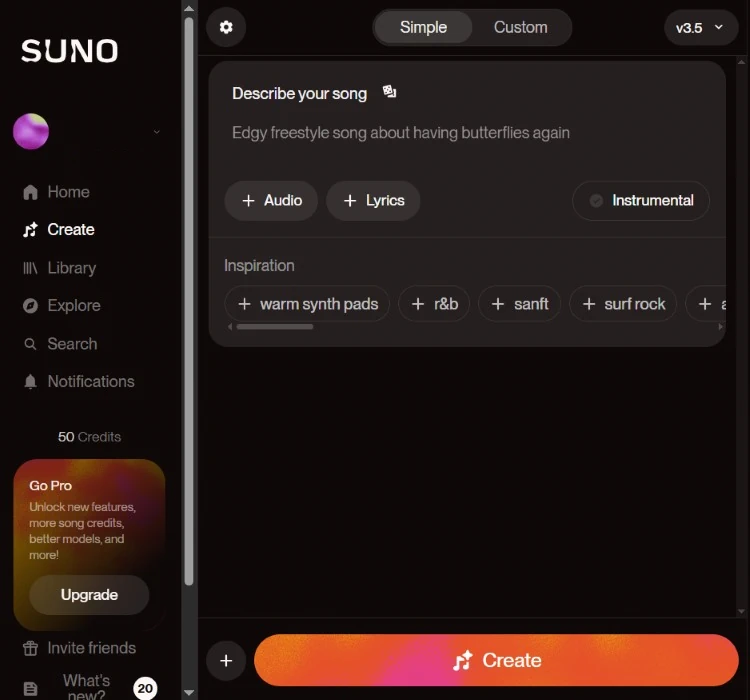
By default, a song with vocals will be generated. If you want to generate pure music, click the Instrumental button to switch to Instrumental. The song description in the input box can be in any language supported by Suno, including English and tens of other languages. If the description is in English, the lyrics of the song generated by Suno will be in English. You can also ask it to fill in the lyrics in the language you want in the description.
Suno will generate two songs at a time, and the generated songs will be displayed on the right side of the interface. The lyrics of these two songs are the same, but the melodies are different. At the same time, a song cover art image will be generated for each song based on the lyrics or song title.
To generate songs of higher quality or more in line with your intentions, you need to write more detailed song descriptions or use custom mode.
First, let's talk about how to write detailed song descriptions correctly.
Similar to ChatGPT, the more detailed your questions are, the more detailed and accurate the answers it generates are, and the same is true for Suno. Here are a few key points to include in a song description:
- Song name or theme
- Song language, such as English, Chinese, Japanese, Korean, Russian, Spanish, etc. Suno supports more than 50 languages.
- Instruments used, such as piano, guitar, flute, drums, violin, synthesizer, etc.
- Singing style and singer characteristics, such as male voice, female voice, rap, solo, chorus, etc.
- Rhythm speed, whether you want to generate fast or slow songs.
- Emotional atmosphere, such as cheerful, noisy, light, romantic, sweet, dreamy, quiet, melancholy, sad, passionate, angry.
- Music style or genre, such as Pop, K-Pop, Funk, Electronic, Lo-fi, Hip-hop, R&B, Rock, Jazz, Soul, Folk, Country, Classical, Chinese style, etc.
The following is about the custom mode to generate songs.
First, click the Custom switch button above the song description box to switch to custom mode, and then a new input box and options will appear below it.
First, there is the lyrics input box. Enter the lyrics you want in it. If you are not good at writing lyrics, you can use ChatGPT or use Suno's random lyrics generation function. There are two buttons below the lyrics input box, By Line and Full Song. Click them and a dialog box will appear to prompt you how to generate lyrics.
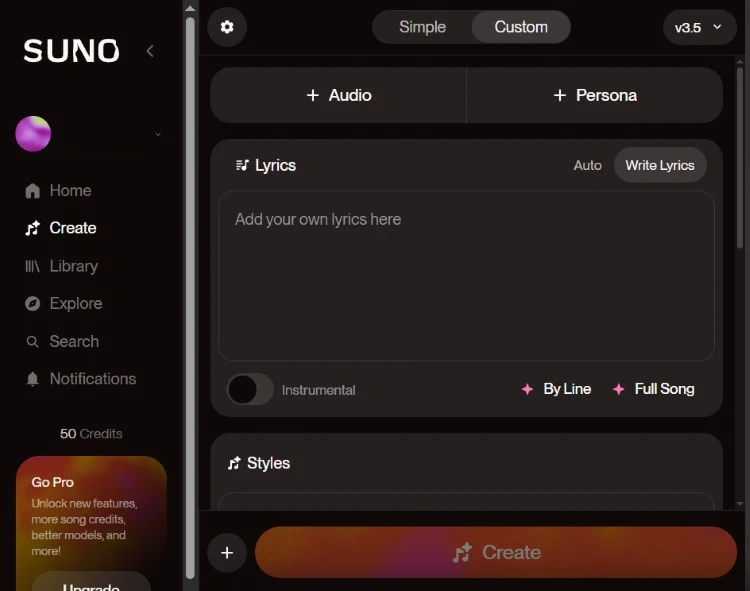
Then you can generate lyrics according to the prompts. You can enter guiding words or sentences, the theme of the lyrics, etc. in the input box, and then click the Write Lyrics button to let Suno write lyrics for you. If you are not satisfied with the generated lyrics, you can click it again and it will generate new lyrics.
Then below is the song style input box. Enter the style of the song in the input box below Styles. You can fill in the styles we mentioned earlier.
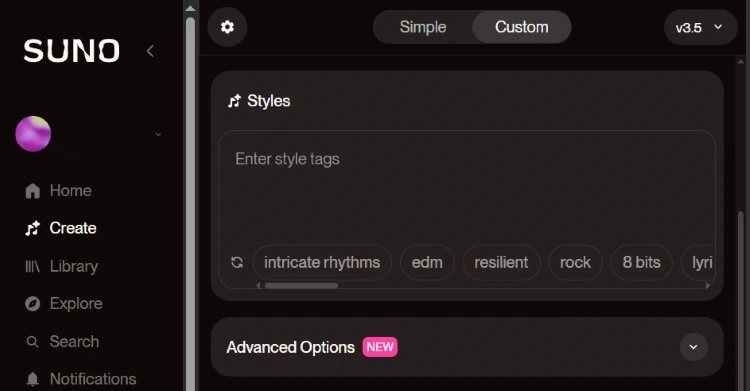
If you need to know more styles, you can refer to the relevant information on the Suno Wiki website, which not only includes music styles, but also meta tag lists and some tips. When filling in the song style, you can write one style in the input box, or you can mix multiple styles, separated by commas. If you like a song that can be searched on the Internet and want to make a similar song, but don't know what its style is, you can go to some websites that can analyze song styles, such as Chosic, you can enter the song name on the website, and it will display the song's style, tempo, key, and other information.
After entering the style, enter a title in the input box next to Song Title below, and then click Create to generate the song. The current Suno v3.5 version supports generating 4-minute songs at a time, which is much longer than the previous version of 2 minutes. If you still think it is not long enough, you can use the extend function to extend it. There is a button with three dots on the right side of the generated song, click it, click Remix in the menu that appears, then extend, and Suno will extend the song. Note that extending the song will also consume credits, so please use it with caution. If you want to download the song, find download in the same menu and click it to download the song.
In Suno v3.5, a new feature of uploading audio has been added. This feature allows you to use an instrumental audio to generate a complete song. Similarly, it can also make a complete song with your vocal audio. You can also record some rhythmic sounds such as drumming, or just clapping the table, etc. Suno will make songs according to the rhythm of the sound.
To use it, click the "+ Audio" button at the top of the interface, and a drop-down menu will appear. You can choose to upload audio files from the device or record live.
Take live recording as an example. Click Record in the drop-down menu, and it will display a dialog box. Click the red round button to start recording.
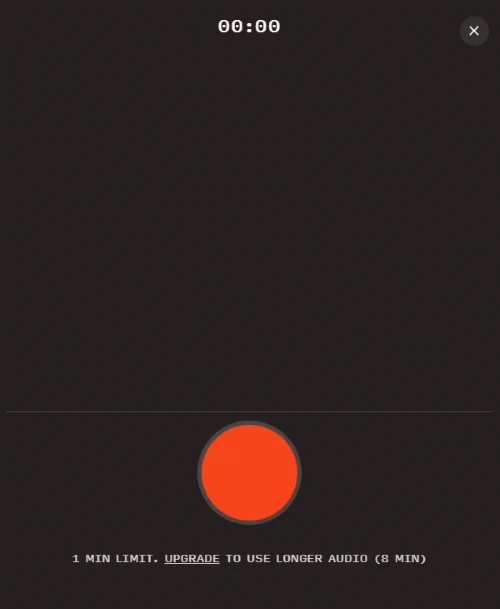
Your browser may ask you whether to allow Suno to use the microphone. You must allow it before you can start recording. Free users can record up to one minute, but in fact, recording for more than ten seconds is usually enough for Suno to get your idea. After recording, click the red button again to complete the recording. The dialog box will display the spectrum of the recording. You can also click to play, trim and name the recording. If you are not satisfied with the recording, you can click the Start Over button to re-record. If you are satisfied, click the Save button and it will start uploading.
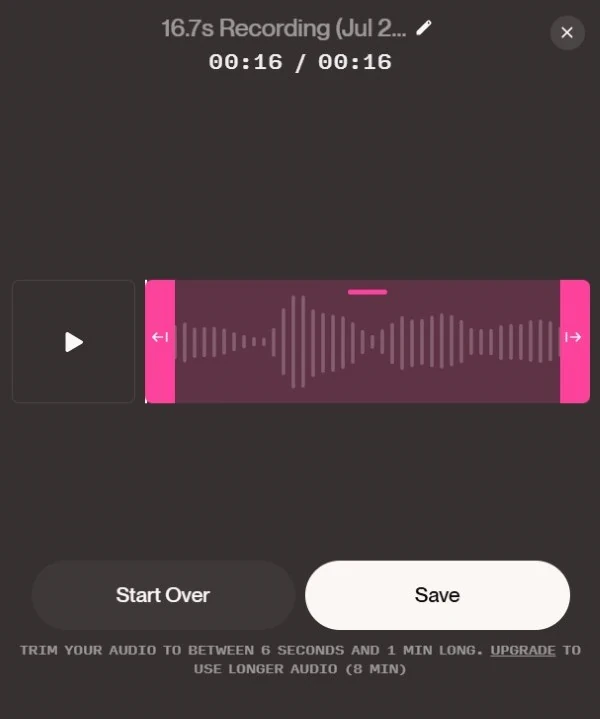
When the pink progress bar is full, it means that the upload is complete, then you can click Cover and click Continue to exit the dialog box and start preparing for Suno to generate a complete instrumental music or vocal song based on this audio.
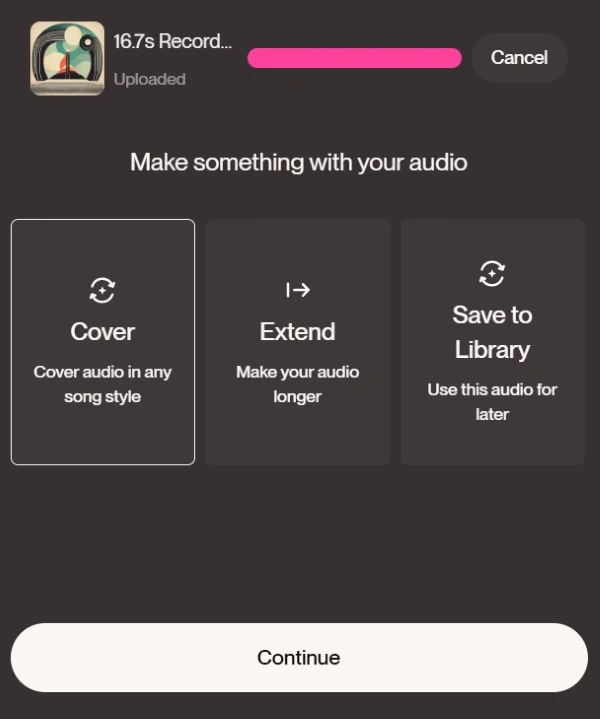
The next steps are similar to the custom mode generation song mentioned earlier. You can add lyrics, otherwise it will generate instrumental music; then enter a style (you can also not add a style and let Suno automatically select a style), and then click the Remix button at the bottom, and Suno will start generating songs based on the audio you just recorded.
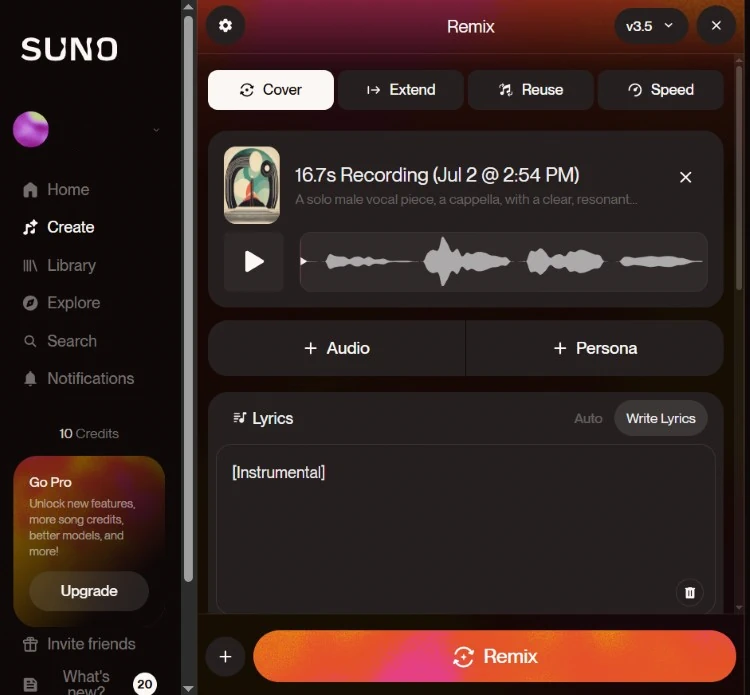
Above are the three ways to use Suno AI to generate songs. Now you can go and try to make some good songs with these methods!